| Visual Basic (Declaration) | |
|---|---|
Public Function GetLayerVisibility( _ ByVal layerID As Integer _ ) As Boolean | |
The GetLayerVisibility Method returns a boolean for a specific sub-layer ID of an ArcGISDynamicMapServiceLayer telling whether it is visible (true) or not (false) in the web service. Do not use the ArcGISDynamicMapServiceLayer.VisibleLayers Property to try and determine which sub-layers are visible for the web service. The VisibleLayers Property will always return null/Nothing for the web service. Once the VisibleLayers Property has been set you can then you can use the get/Read operations of that Property to obtain valid results.
For most ArcGISDynamicMapServiceLayer Properties that have both get/set (C#) or Read/Write (VB.NET) Properties, accessing the get/Read for a particular Property will return null/Nothing from ArcGIS Server. The exceptions are DisableClientCaching which returns false and ImageFormat which returns ESRI.ArcGIS.Client.ArcGISDynamicMapServiceLayer.RestImageFormat.PNG32; these are the default values. For all other get/set (C#) or Read/Write (VB.NET) Property values, in order to obtain get/Read information the application developer must first set/Write the values. Use the various ArcGISDynamicMapServiceLayer Methods to serve as a starting point to obtain ArcGIS Server metadata information for the set/Write Properties.
Another option for determining if the sub-layer of an ArcGISDynamicMapServiceLayer is visible or not is to enter the Url for the sub-layer in the address bar of an internet browser and look for the Default Visibility section in the ArcGIS REST Services Directory. Remember the sub-layer has the same Url as the main ArcGISDynamicMapServiceLayer but with a forward slash and the sub-layer ID value appended to the Url (ex: http://server.arcgisonline.com/ArcGIS/rest/services/Reference/ESRI_BoundariesPlaces_World_2D/MapServer/0). See the following screen shot:
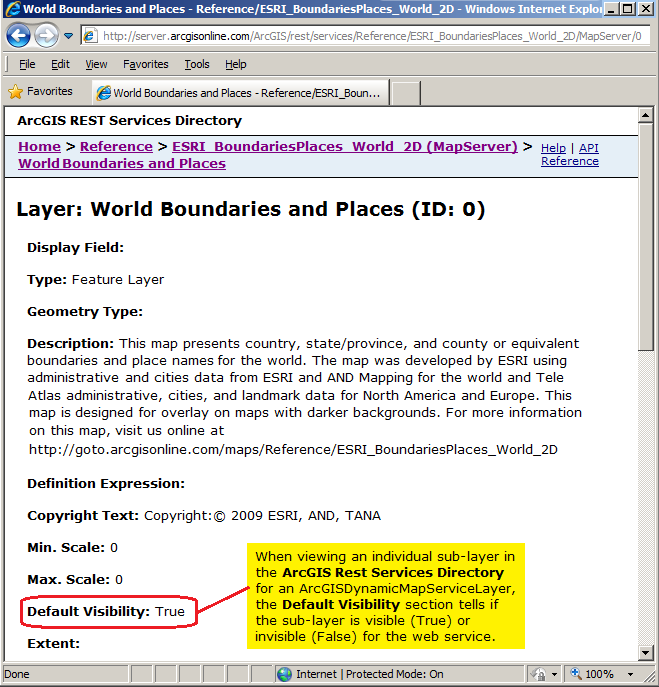
Parameters
- layerID
- The sub-layer ID.
Return Value
The sub-layer visibilityHow to use:
When the application loads an ArcGISDynamicMapServiceLayer with several sub-layers will be display. For each sub-layer a CheckBox will be displayed in the ListBox. If the CheckBox is checked the sub-layer is visible. Interact with the CheckBoxes (checking them on/off) and then click one of the two buttons to re-draw the Map. Each of the two buttons performs the same end result but uses different way to accomplish drawing the sub-layer's visibility.
The XAML code in this example is used in conjunction with the code-behind (C# or VB.NET) to demonstrate the functionality.
The following screen shot corresponds to the code example in this page.
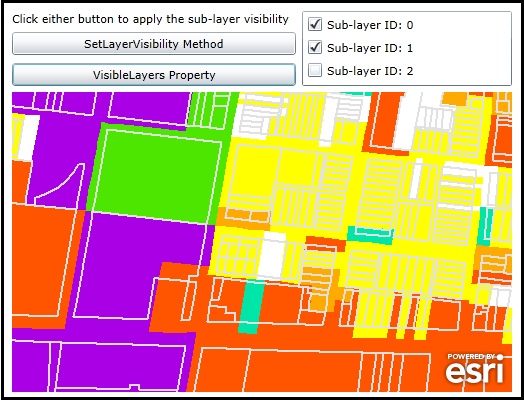
| XAML |  Copy Code Copy Code |
|---|---|
<Grid x:Name="LayoutRoot"> <!-- Add a Map Control and zoom into an area of interest that shows useful information. --> <esri:Map Background="White" HorizontalAlignment="Left" Margin="12,168,0,0" Name="Map1" VerticalAlignment="Top" Height="300" Width="500" Extent="-85.8005855980546,38.2488182089149,-85.7942764427118,38.2526037021206"> <!-- Add an ArcGISDynamicMapServiceLayer. Wire up an Initialized Event to get the visibility for the individual sub-layers that users can tweak to modify the results.--> <esri:ArcGISDynamicMapServiceLayer ID="Louisville" Url="http://sampleserver1.arcgisonline.com/ArcGIS/rest/services/Louisville/LOJIC_LandRecords_Louisville/MapServer" Initialized="ArcGISDynamicMapServiceLayer_Initialized"/> </esri:Map> <!-- Provide some GUI instructions to the user. --> <sdk:Label Height="25" HorizontalAlignment="Left" Margin="12,87,0,0" Name="Label1" VerticalAlignment="Top" Width="284" Content="Click either button to apply the sub-layer visibility"/> <!-- This button will set the sub-layer visibility changes using the SetLayerVisibility Method. --> <Button Content="SetLayerVisibility Method" Height="23" HorizontalAlignment="Left" Margin="12,108,0,0" Name="Button_SetLayerVisibility" VerticalAlignment="Top" Width="284" Click="Button_SetLayerVisibility_Click" /> <!-- This button will set the sub-layer visibility changes using the VisibleLayers Property. --> <Button Content="VisibleLayers Property" Height="23" HorizontalAlignment="Left" Margin="12,139,0,0" Name="Button_VisibleLayers" VerticalAlignment="Top" Width="284" Click="Button_VisibleLayers_Click"/> <!-- Add a ListBox to display each sub-layer visibility. Embedded in each row of the ListBox will be a CheckBox (one for each sub-layer) that users can check on/off and then click one of the two buttons to apply the changes. --> <ListBox Height="75" HorizontalAlignment="Left" Margin="302,87,0,0" Name="ListBox1" VerticalAlignment="Top" Width="210" /> <!-- Provide the instructions on how to use the sample code. --> <TextBlock Height="81" HorizontalAlignment="Left" Name="TextBlock1" VerticalAlignment="Top" Width="640" TextWrapping="Wrap" Text="When the application loads an ArcGISDynamicMapServiceLayer with several sub-layers will be display. For each sub-layer a CheckBox will be displayed in the ListBox. If the CheckBox is checked the sub-layer is visible. Interact with the CheckBoxes (checking them on/off) and then click one of the two buttons to re-draw the Map. Each of the two buttons performs the same end result but uses different way to accomplish drawing the sub-layer's visibility." /> </Grid> | |
| C# |  Copy Code Copy Code |
|---|---|
private void ArcGISDynamicMapServiceLayer_Initialized(object sender, System.EventArgs e) { // When the ArcGISDynamicMapServiceLayer Initializes get the visibility for each sub-layer. // It is necessary to use the ArcGISDynamicMapServiceLayer.GetLayerVisibility Method to obtain the // visibility for each sub-layer of the web service on ArcGIS Server. // NOTE: You can not use the ArcGISDynamicMapServiceLayer.VisibleLayers Property to obtain these values // for the web service this the Property will always return null/Nothing. // Get the ArcGISDynamicMapServiceLayer from the Map Control based upon its position in the Control. ESRI.ArcGIS.Client.ArcGISDynamicMapServiceLayer myArcGISDynamicMapServiceLayer = (ESRI.ArcGIS.Client.ArcGISDynamicMapServiceLayer)(Map1.Layers[0]); // Get the count of the number of sub-layers in the ArcGISDynamicMapServiceLayer. int numLayers = myArcGISDynamicMapServiceLayer.Layers.Length; // Loop through each sub-layer. for (var i = 0; i < numLayers; i++) { // Get the sub-layer visibility. bool myLayerVisibility = myArcGISDynamicMapServiceLayer.GetLayerVisibility(i); // Create a StackPanel to hold other Framework Element Controls. StackPanel myStackPanel = new StackPanel(); myStackPanel.Orientation = Orientation.Horizontal; // Create a CheckBox to display if the sub-layer is visible or not. // Note the sub-layer ID is embedded as the .Tag for the CheckBox. CheckBox myCheckBox = new CheckBox(); myCheckBox.Content = "Sub-layer ID: " + i.ToString(); myCheckBox.IsChecked = myLayerVisibility; myCheckBox.Tag = i; myStackPanel.Children.Add(myCheckBox); // Add the StackPanel into the ListBox. ListBox1.Items.Add(myStackPanel); } } private void Button_SetLayerVisibility_Click(object sender, System.Windows.RoutedEventArgs e) { // This function will apply the user changes to the sub-layer visibility to produce a new map // with different features displayed. This function uses the ArcGISDynamicMapServiceLayer.SetLayerVisibility // Method to control which sub-layers to draw. // Get the ArcGISDynamicMapServiceLayer from the Map Control based upon its position in the Control. ESRI.ArcGIS.Client.ArcGISDynamicMapServiceLayer myArcGISDynamicMapServiceLayer = (ESRI.ArcGIS.Client.ArcGISDynamicMapServiceLayer)(Map1.Layers[0]); // Loop through each StackPanel in the ListBox. foreach (StackPanel myStackPanel in ListBox1.Items) { // Get the relevent information about the sub-layer visibility from the CheckBox. CheckBox myCheckBox = (CheckBox)(myStackPanel.Children[0]); int mySubLayerID = Convert.ToInt32(myCheckBox.Tag); bool myVisibility = Convert.ToBoolean(myCheckBox.IsChecked); // Use the SetLayerVisibility Method to control which sub-layers are drawn. myArcGISDynamicMapServiceLayer.SetLayerVisibility(mySubLayerID, myVisibility); } // Need to invoke the Refresh Method to redraw the sub-layer in the ArcGISDynamicMapServiceLayer. myArcGISDynamicMapServiceLayer.Refresh(); } private void Button_VisibleLayers_Click(object sender, System.Windows.RoutedEventArgs e) { // This function will apply the user changes to the sub-layer visibility to produce a new map // with different features displayed. This function uses the ArcGISDynamicMapServiceLayer.VisibleLayers // Property to control which sub-layers to draw. // Get the ArcGISDynamicMapServiceLayer from the Map Control based upon its position in the Control. ESRI.ArcGIS.Client.ArcGISDynamicMapServiceLayer myArcGISDynamicMapServiceLayer = (ESRI.ArcGIS.Client.ArcGISDynamicMapServiceLayer)(Map1.Layers[0]); // Create a List to hold which sub-layers are visible. This will be used later to construct an array. List<int> myList = new List<int>(); // Loop through each StackPanel in the ListBox. foreach (StackPanel myStackPanel in ListBox1.Items) { // Get the relevent information about the sub-layer visibility from the CheckBox. CheckBox myCheckBox = (CheckBox)(myStackPanel.Children[0]); if (myCheckBox.IsChecked == true) { myList.Add(Convert.ToInt32(myCheckBox.Tag)); } } // Create an Integer array from the List. int[] myVisibleLayers = myList.ToArray(); // Use the VisibleLayers Propert to control which sub-layers are drawn. myArcGISDynamicMapServiceLayer.VisibleLayers = myVisibleLayers; // Need to invoke the Refresh Method to redraw the sub-layer in the ArcGISDynamicMapServiceLayer. myArcGISDynamicMapServiceLayer.Refresh(); } | |
| VB.NET |  Copy Code Copy Code |
|---|---|
Private Sub ArcGISDynamicMapServiceLayer_Initialized(sender As System.Object, e As System.EventArgs) ' When the ArcGISDynamicMapServiceLayer Initializes get the visibility for each sub-layer. ' It is necessary to use the ArcGISDynamicMapServiceLayer.GetLayerVisibility Method to obtain the ' visibility for each sub-layer of the web service on ArcGIS Server. ' NOTE: You can not use the ArcGISDynamicMapServiceLayer.VisibleLayers Property to obtain these values ' for the web service this the Property will always return null/Nothing. ' Get the ArcGISDynamicMapServiceLayer from the Map Control based upon its position in the Control. Dim myArcGISDynamicMapServiceLayer As ESRI.ArcGIS.Client.ArcGISDynamicMapServiceLayer = CType(Map1.Layers.Item(0), ESRI.ArcGIS.Client.ArcGISDynamicMapServiceLayer) ' Get the count of the number of sub-layers in the ArcGISDynamicMapServiceLayer. Dim numLayers As Integer = myArcGISDynamicMapServiceLayer.Layers.Length ' Loop through each sub-layer. For i = 0 To numLayers - 1 ' Get the sub-layer visibility. Dim myLayerVisibility As Boolean = myArcGISDynamicMapServiceLayer.GetLayerVisibility(i) ' Create a StackPanel to hold other Framework Element Controls. Dim myStackPanel As New StackPanel myStackPanel.Orientation = Orientation.Horizontal ' Create a CheckBox to display if the sub-layer is visible or not. ' Note the sub-layer ID is embedded as the .Tag for the CheckBox. Dim myCheckBox As New CheckBox myCheckBox.Content = "Sub-layer ID: " + i.ToString myCheckBox.IsChecked = myLayerVisibility myCheckBox.Tag = i myStackPanel.Children.Add(myCheckBox) ' Add the StackPanel into the ListBox. ListBox1.Items.Add(myStackPanel) Next End Sub Private Sub Button_SetLayerVisibility_Click(sender As System.Object, e As System.Windows.RoutedEventArgs) ' This function will apply the user changes to the sub-layer visibility to produce a new map ' with different features displayed. This function uses the ArcGISDynamicMapServiceLayer.SetLayerVisibility ' Method to control which sub-layers to draw. ' Get the ArcGISDynamicMapServiceLayer from the Map Control based upon its position in the Control. Dim myArcGISDynamicMapServiceLayer As ESRI.ArcGIS.Client.ArcGISDynamicMapServiceLayer = CType(Map1.Layers.Item(0), ESRI.ArcGIS.Client.ArcGISDynamicMapServiceLayer) ' Loop through each StackPanel in the ListBox. For Each myStackPanel As StackPanel In ListBox1.Items ' Get the relevent information about the sub-layer visibility from the CheckBox. Dim myCheckBox As CheckBox = CType(myStackPanel.Children.Item(0), CheckBox) Dim mySubLayerID As Integer = CInt(myCheckBox.Tag) Dim myVisibility As Boolean = CBool(myCheckBox.IsChecked) ' Use the SetLayerVisibility Method to control which sub-layers are drawn. myArcGISDynamicMapServiceLayer.SetLayerVisibility(mySubLayerID, myVisibility) Next ' Need to invoke the Refresh Method to redraw the sub-layer in the ArcGISDynamicMapServiceLayer. myArcGISDynamicMapServiceLayer.Refresh() End Sub Private Sub Button_VisibleLayers_Click(sender As System.Object, e As System.Windows.RoutedEventArgs) ' This function will apply the user changes to the sub-layer visibility to produce a new map ' with different features displayed. This function uses the ArcGISDynamicMapServiceLayer.VisibleLayers ' Property to control which sub-layers to draw. ' Get the ArcGISDynamicMapServiceLayer from the Map Control based upon its position in the Control. Dim myArcGISDynamicMapServiceLayer As ESRI.ArcGIS.Client.ArcGISDynamicMapServiceLayer = CType(Map1.Layers.Item(0), ESRI.ArcGIS.Client.ArcGISDynamicMapServiceLayer) ' Create a List to hold which sub-layers are visible. This will be used later to construct an array. Dim myList As New List(Of Integer) ' Loop through each StackPanel in the ListBox. For Each myStackPanel As StackPanel In ListBox1.Items ' Get the relevent information about the sub-layer visibility from the CheckBox. Dim myCheckBox As CheckBox = CType(myStackPanel.Children.Item(0), CheckBox) If myCheckBox.IsChecked = True Then myList.Add(CInt(myCheckBox.Tag)) End If Next ' Create an Integer array from the List. Dim myVisibleLayers() As Integer = myList.ToArray ' Use the VisibleLayers Propert to control which sub-layers are drawn. myArcGISDynamicMapServiceLayer.VisibleLayers = myVisibleLayers ' Need to invoke the Refresh Method to redraw the sub-layer in the ArcGISDynamicMapServiceLayer. myArcGISDynamicMapServiceLayer.Refresh() End Sub | |
Target Platforms: Windows XP Professional, Windows Server 2003 family, Windows Vista, Windows Server 2008 family, Windows 7




