Esri LicenseControl
Product Availability
Description
Use the LicenseControl to initialize each application with a suitable license(s) for it to run successfully on any machine it is deployed on to. The LicenseControl will configure the licenses at application start time when the form or dialog containing the LicenseControl is loaded.
All applications need to be configured with a license except when the application is not a stand-alone executable, i.e., if it's a DLL that will be incorporated into an application that will itself perform the license configuration.
There are two types of license to consider when initializing an application, product licenses and extension licenses, if an application uses any of the ArcGIS extensions. These licenses can be Engine Single Use, Desktop Single Use, or Desktop Concurrent licenses.
- Engine Single Use provides access to either the ArcGIS Engine or ArcGIS Engine Enterprise GeoDatabase licenses.
- Desktop Concurrent licenses provide access to the Desktop concurrent ArcGIS for Desktop Basic, ArcGIS for Desktop Standard, and ArcGIS for Desktop Advanced licenses.
- Desktop Single Use licenses use the same technology as Desktop Concurrent licenses and provide access to Single Use ArcGIS for Desktop Basic, ArcGIS for Desktop Standard, and ArcGIS Desktop for Advanced licenses. The LicenseControl does not differentiate between a Single Use and a Desktop Concurrent license, so they should be treated as the same.
Once an application has been initialized with a license, it cannot be re-initialized (with a new license); an application is initialized with a license for the duration of its life. When initializing an application with a license the following must be considered:
- The types of product license that the application can run with. For example, an enterprise geodatabase editing application will not be able to run with an ArcGIS Engine license or an ArcGIS for Desktop Basic license. However, it will be able to run with an ArcGIS Engine Enterprise GeoDatabase license, an ArcGIS for Desktop Standard license or an ArcGIS for Desktop Advanced license.
- The types of product license available to the application. For example, an application that can be run with an ArcGIS Engine license will also run with an ArcGIS for Desktop Basic, ArcGIS for Desktop Standard, and an ArcGIS for Desktop Advanced license. However, it may not be desirable to consume more than the minimum required license as doing so would lock the license for the lifetime of the application.
- Using an ArcGIS for Desktop Basic license on an ArcGIS Engine application will give you access to all the functionality available to a standard Engine license. Likewise, using an ArcGIS for Desktop Standard license on an ArcGIS Engine application will give you access to all the functionality available to an ArcGIS Engine Enterprise GeoDatabase license.
Use the LicenseControl to automatically perform license initialization within simple graphical user interface applications using the ArcGIS MapControl, PageLayoutControl, TOCControl, ToolbarControl, SymbologyControl, SceneControl, or GlobeControl. If greater control is required over license initialization, particularly when checking out and checking in extension licenses (the LicenseControl will check out extension licenses for the duration of an application's life), use the AoInitialize object to programmatically perform license initialization.
Using the LicenseControl in an application that programmatically initializes a product license is not recommended, because the LicenseControl may initialize a product license before the initialization code executes. However, the LicenseControl can be used to initialize an application with a product license, and any required extension licenses can be checked out and checked in programmatically.
Use the License Property Page to select the product licenses the application can be initialized with, select the extension licenses required by the application and to set whether the application is shutdown automatically if license initialization fails.
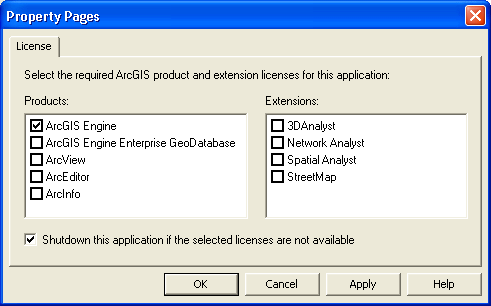
Products
Select at least one product license the application can be initialized with. By default, the LicenseControl will try to initialize the application with the ArcGIS Engine product license.
If the product you require is not licensed, you may optionally initialize the application with a higher product license. For example, if you select the ArcGIS Engine license and the ArcGIS for Desktop Basic license, the LicenseControl will initially try to initialize the application with an ArcGIS Engine license (the lower license). If that license is not available, the LicenseControl will try to initialize the application with an ArcGIS for Desktop Basic license (the next higher level license selected). If no product licenses are available, then the application will fail to initialize. Note, that once an application is initialized with a product license, it is not possible to re-initialize the application for the duration of the application's life.
Extensions
Select the extension licenses required by the application. Not every extension license is available with every product license, as such, the list of available extension licenses will change as different product licenses become selected. If the ArcGIS Engine product license is selected and an ArcGIS for Desktop product is selected, only the ArcGIS Engine extension licenses will display.
The availability of each extension license is checked in conjunction with the product license that the application will ultimately be initialized with. If any of the selected extensions are not available, the application will fail to initialize. The LicenseControl will check out extensions directly after the application is initialized and will check in extensions when the application is shutdown.
If a SceneControl or GlobeControl (requiring the 3D Analyst extension) is embedded within the same container as the LicenseControl, the 3D Analyst extension will automatically be checked.
Shutdown
Set whether the LicenseControl will automatically shut down the application if license initialization fails. If the LicenseControl handles license initialization failure, a 'License Failure' dialog box will be displayed to the user before the application is shutdown. If the developer handles license initialization failure, the ILicenseControl interface members can be used to obtain information on the nature of the failure before the application is programmatically shut down.

Extended Error Information
Use the ISupportErrorInfo method InterfaceSupportsErrorInfo to determine if the object supports extended error information. If the object supports extended error info, VC++ developers should use the OLE/COM IErrorInfo interface to access the ErrorInfo object. Visual Basic developers should use the global error object Err to retrieve this extended error information.
Interfaces
| Interfaces | Description |
|---|---|
| ILicenseControl | Provides access to members that control the LicenseControl. |
| ILicenseControlDefault | Provides access to members that control the LicenseControl. |
| IPersist | Defines the single method GetClassID, which is designed to supply the CLSID of an object that can be stored persistently in the system. IPersist is the base interface for three other interfaces: IPersistStorage, IPersistStream, and IPersistFile. |
| IPersistStreamInit | Supports initialized stream-based persistence, regardless of whatever else the object does. |
| ISupportErrorInfo | Indicates whether a specific interface can return Automation error objects. |